Recording the iPhone screen and Mac screen at the same time in one video
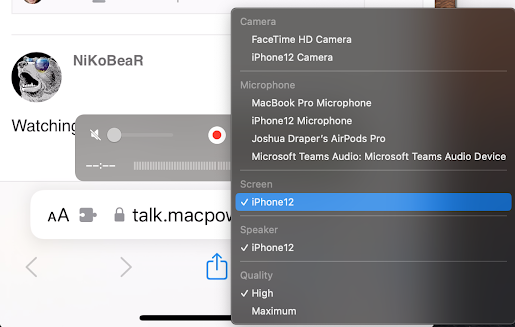
I was browsing the Mac Power Users forum when I ran across this question : "I’m trying to figure out a way to record a demo of my web-based software simultaneously recording a desktop view and a mobile view. I basically want to use and interact with one browser window and have another browser window showing the same thing but with a mobile view. Thoughts?" I use QuickTime Player. Connect your iPhone/iPad to your Mac with a lightning cable and start a New Movie Recording. Pick your iPhone/iPad screen as the video source by clicking the little drop down arrow next to the red recording button. You will get a window showing the contents of your device's screen. There is no need to actually start recording this video. Leave that window open and start a New Screen Recording in QuickTime player at the same time. Then just arrange your iPhone window and browser window on your screen and start recording. You will see both things at the same time. I uploaded a small video
