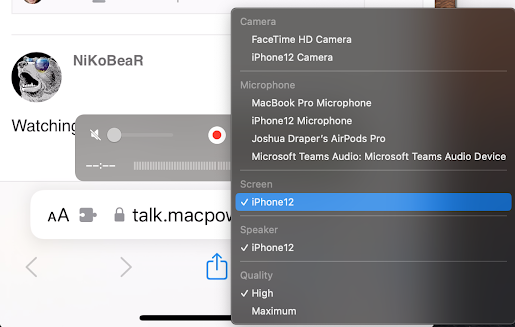Samba in Debian 13 with WS-Discovery working properly in Windows 11 without compromising security
Recently, a buddy asked me to help him configure a linux machine with a shared folder that would work on MacOS and Windows 10. Everything work in MacOS without issues. The trouble came when trying to access the share in Windows 10. After a bunch of research, I learned that Windows 10 has a new way of discovering computers on the network and needs to be told in advance what credentials to use. Samba Configuration Below is what I did to get it all working without compromising security I used this smb.conf file. There is a bunch of stuff to make the Mac clients play nicely and 3 lines to make it work properly with Windows 10/11. After some testing, I discovered that the share name should NOT be the same as the shared folder name in the path. [global] workgroup = WORKGROUP log file = /var/log/samba/log.%m max log size = 1000 logging = file panic action = /usr/share/samba/panic-action %d server r...