MacOS Folder Action to watermark images using ImageMagick 6 for posting on Facebook
I wanted to prepare images to be posted on Facebook which means I needed to resize them to 1200x600 pixels and overlay a watermark. I also want to keep a local copy of the image I post, so I decided to automate the image manipulations with a folder action and GraphicsMagick 1.3, which is available in MacPorts. This is tested in Mojave and Catalina, but should work on most version of MacOS and OS X
NOTE: My solution modifies the image that is saved in the folder and makes no backup copies. It also creates a temporary file called "wm" in the watched folder, then deletes it.
Folder actions are performed on all new files that are put into a certain folder. I created a new folder action in Automator with one action called "Run Shell Script". In the top-right corner, I told Automator to pass the files as arguments to the script. The script itself is shown below:
So the workflow to make new image for a facebook post is simple:
1. Drag the desired image from Photos, Aperture, or anywhere else and drop it into the watched folder in Finder.
2. Wait a few seconds for the folder action to run.
3. Drag the watermarked file into the facebook post in Safari.
See below for a screenshot of Automator showing the folder action:
NOTE: My solution modifies the image that is saved in the folder and makes no backup copies. It also creates a temporary file called "wm" in the watched folder, then deletes it.
Folder actions are performed on all new files that are put into a certain folder. I created a new folder action in Automator with one action called "Run Shell Script". In the top-right corner, I told Automator to pass the files as arguments to the script. The script itself is shown below:
for f in "$@" do dname=$(dirname "$f") /opt/local/bin/gm mogrify "$f" -resize 1200x630 wmsize=$(/opt/local/bin/gm identify "$f" -format %wx%h) /opt/local/bin/gm convert "/Users/josh/Pictures/test-watermark.png" -resize $wmsize "$dname\wm" /opt/local/bin/gm composite -gravity center "$dname\wm" "$f" -dissolve 200 "$f" rm "$dname\wm" done
So the workflow to make new image for a facebook post is simple:
1. Drag the desired image from Photos, Aperture, or anywhere else and drop it into the watched folder in Finder.
2. Wait a few seconds for the folder action to run.
3. Drag the watermarked file into the facebook post in Safari.
See below for a screenshot of Automator showing the folder action:
 |
| Automator Action |
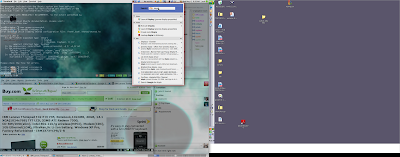
Comments