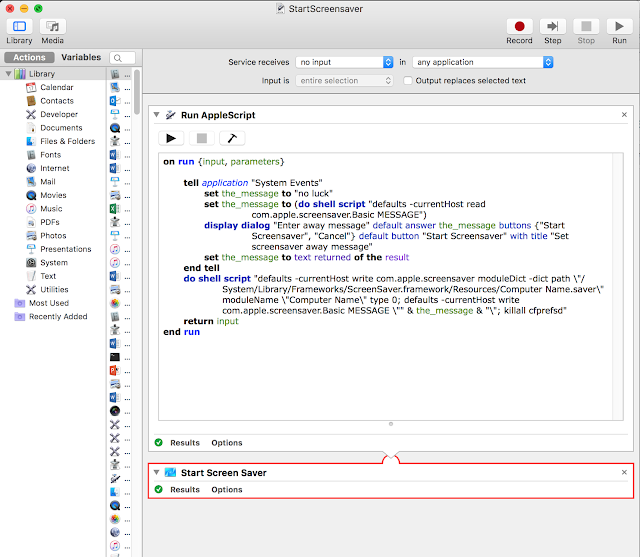Manually migrating email to new Mac
I recently erased my hard drive and reinstalled macOS High Sierra. I had previously made a Time Machine backup and wanted to bring in my old email into Mail.app. In prior versions of macOS, I just had to copy the Mail folder into ~/Library, but that did not work in High Sierra. Mail told me that it could not convert my mail to the new format. I then tried the import option and pointed to the specific mailbox in Time Machine, but that made all kinds of subfolders that were difficult to deal with. Finally, I decided to copy all the .emlx files to the same folder, rename the folder with an .mbox extension and try importing them. Yeah! This worked very well. In terminal, I navigated to the Time Machine folder for ~/Library/Mail and then drilled down until I got to the Data directory of the mailbox with the messages I wanted. Then I ran the following command to copy them to a folder on my desktop called mailbox.mbox: find . -name '*.emlx' -exec cp -r '{}' '